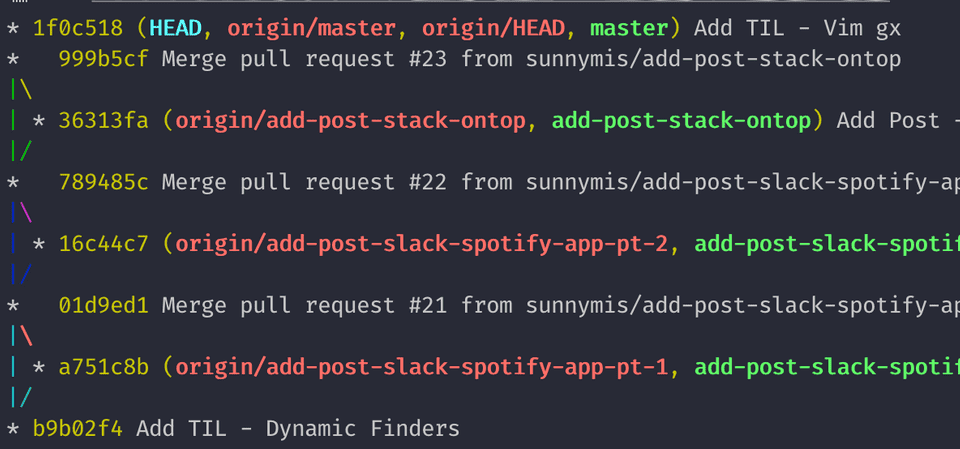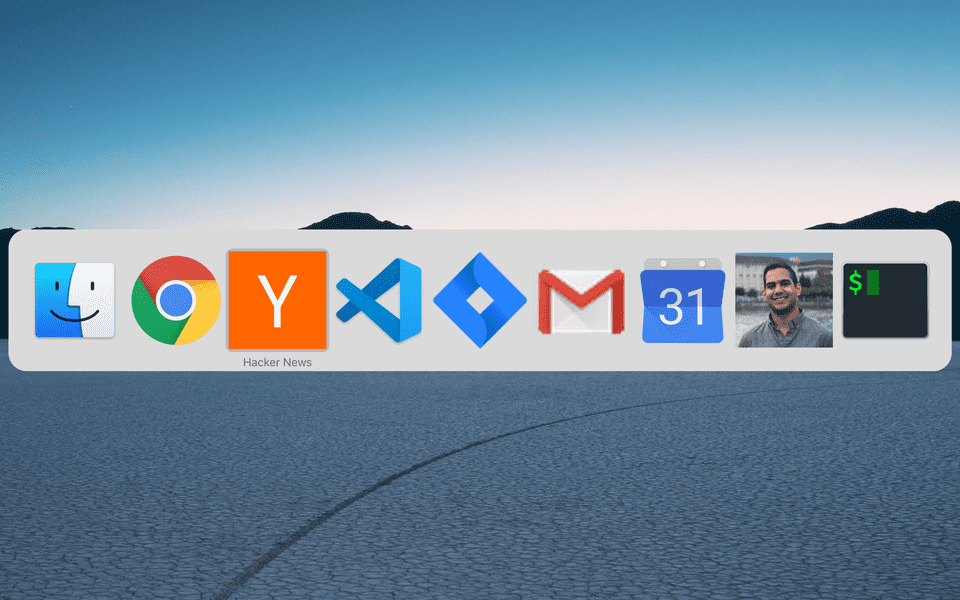Performant Queries with ActiveRecord Includes
Let’s say we have a User model and each user has many Posts. To get a list of all of the posts
for a user we may do something like:
posts = User.all.map { |u| u.posts }This is perfectly reasonable and will work for a majority of cases. However, if you have a large
number of users and posts this can be a very slow lookup. This line of code will run N + 1 queries.
The first SQL query will be to retrieve a list of all users and then execute N SQL queries to retrieve
the posts for each user.
The includes method allows you to specify relationships to be included in the resulting set of data. This
is often called eager loading and improves performance because it allows you to retrieve all the data you
need in a single query, without firing additional queries.
users_with_posts = User.includes(:posts)Debug Vim Configs with Verbose
Have you ever added a new command or option to your .vimrc and not see the changes reflected?
The reason might be that the option is being overriden by another plugin. The verbose command
in Vim shows you what the current value is as well as where it is being defined.
:verbose set conceallevelThis outputs:
conceallevel=0
Last set from ~/.vim/plugged/vim-devicons/plugin/webdevicons.vim line 326Git Log Tree View
Navigate to URL using Vim
Vim makes it easy to open a URL in your browser while navigating a file.
Put the cursor over a URL in normal mode. Then type gx.
Dynamic Finders in Rails
Ruby on Rails makes it easy to find a specific record in a table based off some fields. With Active Record you can search a model easily by the following:
User.find_by(first_name: 'Sunny', last_name: 'Mistry')
A cool feature that Rails provides is dynamically generating finder methods for every field on a table.
User.find_by_first_name('Sunny')
An even crazier thing is you can do this for multiple fields!
User.find_by_first_name_and_last_name('Sunny', 'Mistry')
This can go on for as many attributes as you like. I’m not really sure why anyone would do this but it is interesting.
Custom Search Engines in Chrome
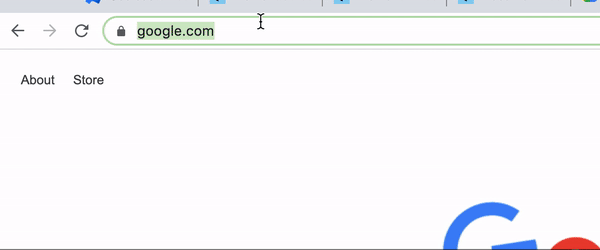
Every day I go to websites where the URLs are the same except for one part of the path. For example GitHub repositories are under structured URLs like
https://github.com/sunnymis/project1 and https://github.com/sunnymis/project2. Jira tickets are under URLs like
https://company.atlassian.net/browse/PROJ-100 and https://company.atlassian.net/browse/PROJ-123. To make it easier to jump directly to
a certain page you can leverage custom search engines in Google Chrome. Custom search engines enable you to type some characters, hit tab,
and then characters to enter into your URL.
Steps:
- Right click the URL bar
- Click Edit Search Engines…
- Next to
Other search enginesclickAdd - Enter a name under
Search engine Keywordis important. This is a shortcut you can type in your browser which will trigger the custom engine. For GitHub you can usegh. For a Jira project namedPROJyou can make the keywordproj.- In the URL field enter the URL but add
%swherever you want to put your query. For example:https://github.com/sunnymis/%s
Thats it! Now you can type gh, enter the tab key, and type your github repo name and you’ll be navigated there.
Big Query EXCEPT
When querying relational tables in Big Query you might want to grab all the columns except a couple.
I’ve run into this a few times where I want all the data from two joined tables, but I don’t want the created_at, updated_at
columns that they both contain. Big Query will throw an error saying you can’t have duplicate columns. This can be fixed using
EXCEPT
SELECT A.*, B.* EXCEPT (created_at, updated_at)
FROM A
LEFT JOIN B
ON a.id = b.a_idElement.scrollIntoView()
scrollIntoView() is a function that exists on
Document Elements.
It provides the ability to scroll to the provided element’s parent container.
let elem = document.getElementById('title');
elem.scrollIntoView();It takes in a few optional parameters that you can use to configure the scroll alignment and transition.
elem.scrollIntoView({ behavior: 'smooth' });Array.prototype.unshift()
The unshift method on JavaScript arrays lets you append items to the beginning of the list.
Let’s say you are creating a dropdown list of items but the first item in the list should be a placeholder value to show the user before they select an actual value.
const renderOptions = () => {
const dropdownOptions = [
{ label: 'Apple', value: 'apple' },
{ label: 'Banana', value: 'banana' },
{ label: 'Cherry', value: 'cherry' }
];
dropdownOptions.unshift({ label: 'Select a fruit', value: '' });
return dropdownOptions;
}This renders the following array:
[
{ label: 'Select a fruit', value: '' },
{ label: 'Apple', value: 'apple' },
{ label: 'Banana', value: 'banana' },
{ label: 'Cherry', value: 'cherry' },
]This is a short way to add items to the beginning of an array. However, I don’t prefer to use
this method because the method unshift doesn’t immediately tell me what’s happening if I have never
come across it before. I prefer to write code that is more readable. For example:
const renderOptions = () => {
const dropdownOptions = [
{ label: 'Apple', value: 'apple' },
{ label: 'Banana', value: 'banana' },
{ label: 'Cherry', value: 'cherry' }
];
const placeholderOption = { label: 'Select a fruit', value: '' };
return [placeholderOption, ...dropdownOptions];
}Using the spread operator I can easily return an array that puts the placeholder option first followed by the rest of the list. The code is much easier to reason about now.
Chrome Tab Shortcuts as a Standalone App
Google Chrome lets you create shortcuts from your tabs that function similarly to desktop apps.
Click the triple dot menu icon -> More Tools -> Create Shortcut... -> Open as window -> OK
Now your tab can be viewed as a separate app. In the image below I have Hacker News, Jira, Google Calendar, Gmail and even this site as apps.
All apps that are created can be viewed by navigating to chrome://apps/
Remove Tracked Files From Git
This has happened to me multiple times, especially with the dreaded .DS_Store file. I’ll stage all
of the files that have changed (git add .) and, without noticing, also add in the .DS_Store.
Adding this file to .gitignore will still cause it to be tracked because git cached it.
You can stop these kinds of files from being tracked with the following command:
git rm --cached <file>Increase Mac Keyboard Speed
First, check what your current keyboard repeat rates are with the following two commands. These values can be used to revert any changes you make.
defaults read -g KeyRepeat
defaults read -g InitialKeyRepeatThe below two commands update the default keyboard repeat rate to make it blazing fast
defaults write -g KeyRepeat -int 1
defaults write -g InitialKeyRepeat -int 15Zero Delays
const zeroDelayExample = () => {
console.log('This will come first');
setTimeout(() => {
console.log('Zero delay will come third');
}, 0);
console.log('This will come second');
} In the above example, a setTimeout doesn’t function the way it normally does. That is, it won’t execute after 0 milliseconds (or immediately).
The 0 parameter tells setTimeout to only execute after all of the messages in the event loop’s queue are finished.
In this case when zeroDelayExample gets called, the first console.log will be called, the setTimeout will wait for all other events to finish, then the third console.log will be called. Finally, the setTimeout callback
gets fired.