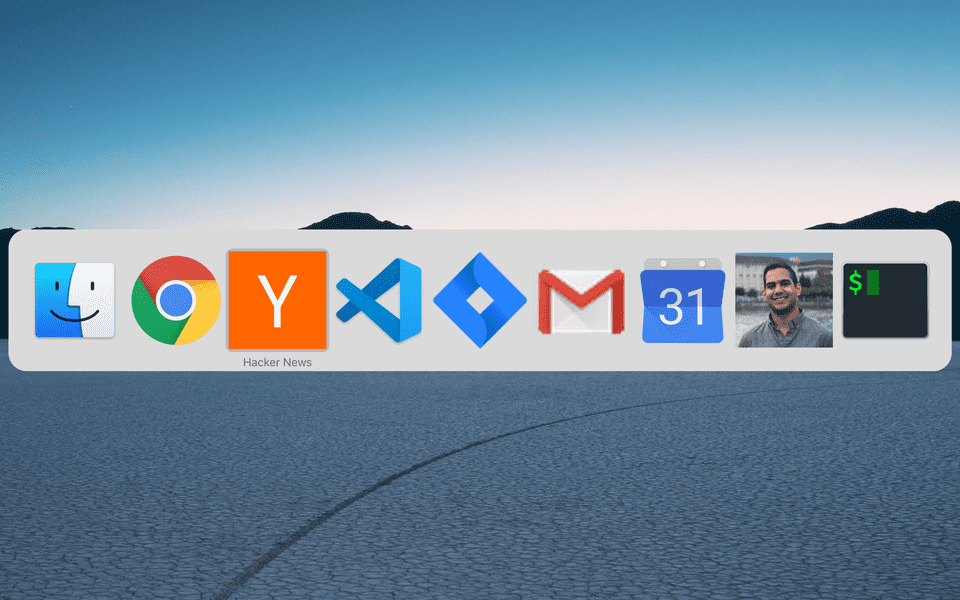chrome
Custom Search Engines in Chrome
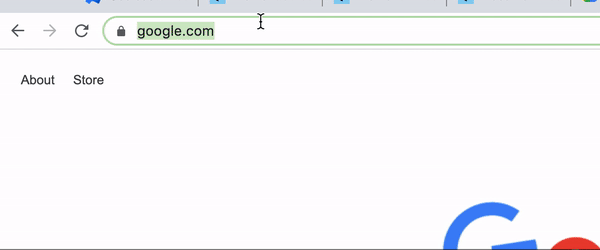
Every day I go to websites where the URLs are the same except for one part of the path. For example GitHub repositories are under structured URLs like
https://github.com/sunnymis/project1 and https://github.com/sunnymis/project2. Jira tickets are under URLs like
https://company.atlassian.net/browse/PROJ-100 and https://company.atlassian.net/browse/PROJ-123. To make it easier to jump directly to
a certain page you can leverage custom search engines in Google Chrome. Custom search engines enable you to type some characters, hit tab,
and then characters to enter into your URL.
Steps:
- Right click the URL bar
- Click Edit Search Engines…
- Next to
Other search enginesclickAdd - Enter a name under
Search engine Keywordis important. This is a shortcut you can type in your browser which will trigger the custom engine. For GitHub you can usegh. For a Jira project namedPROJyou can make the keywordproj.- In the URL field enter the URL but add
%swherever you want to put your query. For example:https://github.com/sunnymis/%s
Thats it! Now you can type gh, enter the tab key, and type your github repo name and you’ll be navigated there.
Chrome Tab Shortcuts as a Standalone App
Google Chrome lets you create shortcuts from your tabs that function similarly to desktop apps.
Click the triple dot menu icon -> More Tools -> Create Shortcut... -> Open as window -> OK
Now your tab can be viewed as a separate app. In the image below I have Hacker News, Jira, Google Calendar, Gmail and even this site as apps.
All apps that are created can be viewed by navigating to chrome://apps/